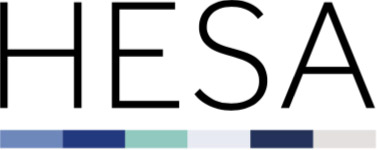Finance 2016/17: Support guides
This page provides an overview of the 2016/17 Finance collection (C16031).
This should be used alongside the C16031 coding manual, which provides more detailed, technical information about the collection.
Need help? Contact us by email or on +44 (0)1242 211144
Finance record overview
We collect data across a number of streams. These streams focus on different aspects of higher education.
The Finance stream collects financial information on the activities of Northern Irish, Welsh and Scottish higher education providers. Details of what information needs to be returned to HESA are included in the Coverage document found in the Coding manual.
The data we collect on behalf of the sector is provided to governments and funding bodies in order to support the regulation of higher education. We also make data available to the public to enhance understanding of UK higher education and to support its advancement.
Our coding manuals provide you with all the necessary documentation to support your data return. The coding manual contains technical documents giving detailed information on the record's coverage, data specification and submission formats. Familiarising yourself with these documents will help you make an accurate and timely return.
Each collection has its own coding manual which can be found in the Data collection section of our site. By default, you will land on the open collection for each record; you can then select previous or future years.
The coding manuals will be updated throughout the data collection cycle and Record Contacts informed by email when new versions are made live. Be sure to check the manual's Revision history for a summary of changes.
You submit data via our Data Collection system. To access this, you will need to have an appropriate role in our Identity System (IDS). We publish an IDS user guide which includes information on creating and editing your account.
You will need to be given access to the Data Collection system by the relevant Record Contact at your provider.
Once you have access to the system you will be able to upload files and track the progress of the collection.
The coding manual homepage includes all the technical information you require, including:
- The data specification
- File format specifications
- A detailed collection schedule
- Our XML data entry tool (available for some streams)
- Quality rules.
This Support guides page collects together the following resources:
- User guide
- Data collection system: Known issues and release history.
In the Support area of the HESA website, you can find:
- User guides for our Identity System (IDS) and Issue Management System data quality database (HESA subscribers only).
- Support with using XML files
- Our XML amalgamator tool and Validation kits available for some collections.
Our Data innovation section includes information about:
- Open and recently completed record reviews, including information about changes we are implementing
- Our Data Futures programme which will transform the higher education information landscape.
In the About section, you can find:
- Details of who we are and what we do
- Information about data protection
- Information for providers including the Code of practice for HE data collections, and information about subscription rates and the fixed database facility.
Our expert analysts have a thorough understanding of our records and processes. We are here to support you throughout the data submission process.
Please note the phone number for the Liaison team: +44(0)1242 388531.
Our JISCMail groups allow you to discuss specific streams with colleagues from across the sector.
Data collection system: Release history and known issues
| Issue summary | Status | Date raised | Date resolved |
|---|---|---|---|
|
Issue ID: 49240 - Credibility Report FEE1, 2, 3, 4 The FEE credibility reports are shading when they should not, this affects two rows:
This is due to data not being grouped correctly from the previous year and therefore shades when the difference is greater than 750k. |
Closed | 24 November 2017 | 28 November 2017 |
|
Issue ID: 49130 - Credibility Report INC1 The INC1 credibility report is shading when it should not, this is due to last year's data not being pulled through correctly. Shading should only occur when the difference between years is greater than 750k. |
Closed | 24 November 2017 | 28 November 2017 |
|
Issue ID: 45681 - Prepopulated Data - Table 4 Within Table 4 Head 8 (Cash and cash equivalents at beginning of the year) the restated figure has been prepopulated as 0, therefore any new figure entered into this cell will trigger the conditional formatting. This will be amended in Version 1.1 of the template to match the figure that was returned last year. |
Closed | 07 November 2017 | 09 November 2017 |
|
Issue ID: 46447 - QR.C16031.Table8.48/49/50/51/52 Providers are experiencing an issue when filling out cost centres within Table_8_UK, the data from the Provider Profile, Staff and Student collections is currently not being pulled through correctly and therefore incorrectly triggering these rules. These rules will be suspended until the Student and Staff data from this year is available. |
Closed | 06 November 2017 | 11 December 2017 |
|
Issue ID: 45440 - QR.C16031.Table6.3 Version 1.0 of the Finance template is currently missing an expression within the formula of this rule. Therefore, it is incorrectly erroring when providers in England enter figures for Full-time Undergraduate, Full-time Postgraduate Taught and Part-time Undergraduate. Version 1.1 of the template will be released over the coming weeks which will address this issue. |
Closed | 19 October 2017 | 09 November 2017 |
|
For Info - Template Conversion Version 1.1 of the Finance template has been released, providers are not be required to transfer their figures from Version 1.0. It is suggested that providers download the latest version of the template to submit data to HESA, where only a small amount of data has been entered into the previous version of the template When version 1.0 of the template is uploaded to the Data Collection System our conversion tool will make the necessary changes. Providers will then be able to access the new version of the template with their figures that they had originally entered. |
For Info | 20 October 2017 | |
|
For Info - Highlighted cells for restated figures We are aware of an issue where if any figures are copied from an external spreadsheet and pasted into the restated column the formatting that highlights where there are differences between the figures will also be overwritten. Therefore if copying and pasting from one spreadsheet to another please use “paste special” and paste “values” only. |
For Info | 19 October 2017 | |
|
Issue ID: 45681 - Prepopulated figures overwriting cells with formulae There is an issue on Table 1 and 2 where prepopulated data has overwritten cells that should contain formulae. When restating any figures on Table 1 Head 16 (Total comprehensive income for the year represented by:), Head 16e (Attributable to the University) will not update with the new sub-total value. When restating any figures on Table 2 Head 2 (Consolidated changes in reserves year ended 31 July 2016), Columns L (Total excluding non-controlling interest) and N (Total) will not update with new values. This will be corrected within Version 1.1 of the Finance template. |
Closed | 20 October 2017 | 09 November 2017 |
Preparation guide
Key changes for 2016/17
There have been a number of changes to the Finance template and Key Financial indicators (KFI) for 2016/17. These are fully outlined in the Notification of Changes. Key changes include:
-
For Tables 1, 2, 3, 4 and 10 on the Finance template HESA will prepopulate the data returned by each provider in 2015/16. Providers will be able to restate figures from last year by overriding the prefilled figures where necessary. The cells will change colour when the figures are restated. The prepopulated templates will be available from the data collection system when the system opens in September.
-
Table 1 on the Finance template has been amended to allow providers to input directly without having to input values into Table 7 and 8 first of all. Validation will be in place to ensure consistency between figures returned in Tables 1, 7 and 8.
-
Table 1 - Head 1f – Total income before donations and endowments, this has been removed as it is no longer required under the SORP.
-
Table 1 - Head 13 – wording updated to Change in fair value of hedging financial instrument(s) plus foreign currency translation from Hedging Financial instrument(s)
-
Table 1 – a new Head 14 - 'Miscellaneous types of other comprehensive income' has been added – the new line will allow providers to return other comprehensive income. There is also a free text box to add comments.
-
Table 4 - Head 6 'Other' line - has been added under Cash flows from financing activities. There is also a free entry text box for providers to enter their reasons for returning this. This must be returned if a value is entered in this line.
-
Table 6 – Tuition fees (for England only) - Providers in England are required to separate EU domiciled student fee income and provide it as a single figure in Table 6. Fee income split by mode, level and source is now only needed for home students.
-
Table 6 – Tuition fees (for Wales only) - Providers in Wales are required to split tuition fees between Wales domicile, EU domicile and Rest of UK domicile students, these are split between new regime and old regime students.
The Revision history provides an overview of changes to the collection in view of the first and subsequent releases of the coding manual. The Notification log summarises all communications associated with the 2016/17 Finance collection.
C16031 Finance record template
A functional template will be available from the coding manual page, so that users can capture the information prior to submission. Providers will however need to return their finance data in their personalised provider template. This is available from the data collection system pre-filled with the provider’s UKPRN, name and country details, as well as prior year data in Tables 1 to 4 returned by the provider in 2015/16. Providers are able to restate these figures if necessary. To highlight where figures are restated the cells will change colour.
Collection user guide and supporting documentation
The coding manual provides detailed information on how to complete the tables for the Finance record. In addition, the Finance record collection user guide provides step-by-step guidance on how to submit data to HESA and the process of submission undertaken by providers. The diagram below shows the ordering and linking of the tables, and therefore indicates in which order providers should complete them.
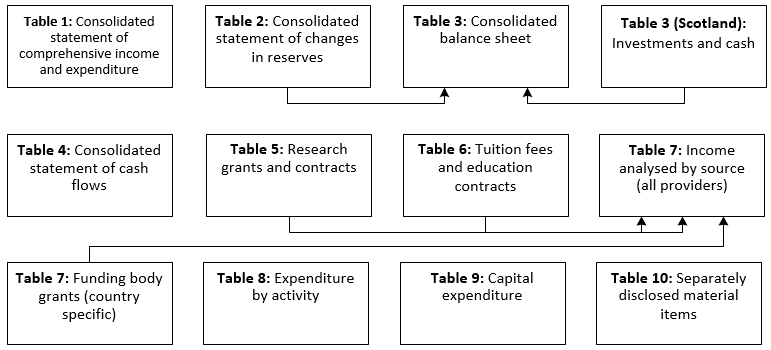
Collection deadlines
A full outline of the data collection timescales can be found here.
1 December 2017 is a key deadline. Providers must have sent complete data, and resolved all errors, in order to commit their file in the data collection system. A single validation failure will result in no data being imported into the system. Data which fails validation will not be considered to have been returned to HESA.
Data from English providers is delivered to HEFCE from 1 December onwards for assurance exercises to be undertaken.
Providers in Wales and Scotland are also requested to send a copy of their published accounts to Liaison at HESA as soon as they become available, and no later than 1 December 2017. (Published accounts for providers in England and Northern Ireland will be forwarded to HESA by HEFCE by this date).
BUFDG Discussion board
To assist providers with queries they may have relating to the new SORP and the HESA Finance record 2016/17, BUFDG have set up a dedicated discussion board on their website (www.bufdg.ac.uk). Colleagues are encouraged to make use of this discussion board to raise any issues encountered when completing the Finance Record. This discussion board is intended as a self-help tool but will be monitored by BUFDG FRG, the Funding Councils and HESA, who will issue further guidance if deemed necessary.
Responding to Minerva queries
Data quality queries are raised through the Minerva system and providers are required to resolve all Minerva queries within the collection timeframe. As best practice providers should interact with Minerva and the HESA data collection system frequently throughout the collection period so as to gradually resolve issues either through providing explanations of genuine data or submitting revised data that corrects issues identified. Through adopting this approach providers are able to iteratively improve the quality of their data and expose issues in a timely manner leading to better quality returns.
Record contact changes
The record contact is the first point of communication during data collection. If these details have changed please ensure you notify [email protected] to prevent any delay in the receipt of important communications.
HESA Identity System
The HESA Finance record contact for each provider will have access to the HESA data collection system and through the IDS will be able to invite additional colleagues to also have access to the system to submit data and view reports. Please ensure that the correct roles are in place to ensure the necessary access required by colleagues ahead of the collection opening.
The Identity System user guide provides detailed help with using HESA's single sign-on system.
Stages of data submission
A. Sending data
Data can be uploaded by clicking on the “Send Data” button.
Browse your computer to locate the file you wish to submit and upload the file to the Data Collection System.
Tips:
- The template can be saved with any name
- Only one file can be sent at a time
- The system does not support Excel 2003.xls format or older. Please 'Save as Type' Excel 2007.xlsx files.
- Files must be returned using the most recent template (.xlsx) provided by HESA. The template for the Finance return can be downloaded from the Data Collection System under “Latest Reports and Downloads”.
B. Validation
Insert-stage validation checks will now run. To pass insert-stage validation the file must not trigger any validation errors. Validation errors and warnings are listed in cells D2 and D3 of the Excel templates. To pass validation these counts should be at zero.
i. What to do if the file fails validation
If the file fails validation the system will show the below status and reports. You should review the errors (and warnings if any). Make any necessary corrections to the data and resubmit.
To pass insert-stage validation you will need to resolve all errors listed within the report.
How to obtain a switch
When errors are triggered in the Data Collection system but the data has been checked and is genuine, you need to request a switch. This is because your file will not pass the validation requirements of the collection deadlines if there are any remaining errors.
Please email your switch request to Liaison, stating which rule is causing the error to be triggered and for how many records, together with an explanation as to why the data is genuine.
This will then be forwarded to your funding council/regulator for them to review. They may agree the switch, ask for more information or state how they wish the data to be returned so that an error is no longer triggered.
This request should be sent well in advance of any deadline, to allow sufficient time for a decision to be made.
When a switch has been agreed, it will be applied to your data for the count specified and the data will be reprocessed. This will resolve the error.
If the count increases, the rule will be triggered again, and you will need to request that the count on the switch be increased. This will be forwarded to your funding council/regulator for approval.
ii. What to do when the file passes validation
You should review any validation warnings in the webform to ensure that the submitted data is genuine or correcting and resaving the data where necessary.
If the file passes insert-stage validation it will generate the suite of reports. These reports should be reviewed to ensure that the submitted data is an accurate reflection of your profile. We will also review these reports.
To proceed to commit-level validation a valid file needs to have been submitted and passed insert-stage validation checks. The data will then be classed as “Committable”.

COMMIT
Once you are content with the data, you should commit your submission by processing a COMMIT transaction. This transaction will then send a copy of the submission to the HESA Data Quality Assurance team for us to undertake analysis of the return in parallel with you conducting your own analysis.
i. What to do if the file fails COMMIT?
If the file fails commit-level checks you should review the error report produced by the system, make any necessary corrections to the file and resubmit it.
Deleting files
Where you need to make amendments to data, upload a new file. Although all transactions are stored in the system, the new submission will replace the old one.
Why can't failed files be deleted?
Where a file fails insert-stage validation, the data contained within it is not uploaded to the HESA database and so will not be counted as part of the return.
ii. What to do if the file passes COMMIT?
Decommitting
A passed COMMIT transaction will lock the system to prevent the data from being amended and to allow the HESA Data Quality Assurance team to undertake analysis of the submission. To unlock the system you will need to request a DECOMMIT transaction from HESA. This will reverse the current commit and allow you to delete, resend and recommit data.
I need to amend my data, how do I get it decommitted?
You will need to contact Liaison either by emailing [email protected] or calling on 01242 388531 to request a decommit transaction.
Once we have analysed your committed return, data quality queries will be posted onto the Issue Management System data quality database. Relevant users will be notified by email when these queries are available to view. The Issue Management System user guide provides help on using the Issue Management System.
Once your data has passed all the stages of validation, and any issues highlighted during credibility checking have been addressed, we will set the return to CREDIBLE. This produces the sign-off form.
When data is set to credible, a link to the sign-off form is automatically emailed to the head of the submitting organisation as well as the appropriate record contact. The form should be completed and signed by the head of the reporting organisation and returned to us by email or post. This verification offers both you and us assurances regarding onward use of the data.
Sign-off completes the data collection process.