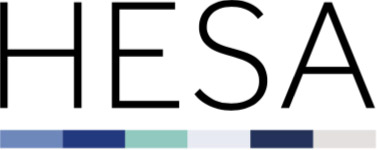Using our XML validation kit
This help document contains the following sections:
- Downloading the kit
- Running the kit
- Validation kit updates
- Validation results
- Tolerance
- Filtering the quality rules
- Saving the error file.
Downloading the kit
The validation kit can be downloaded from here.
We recommend you run it on a machine with the minimum specification of a 64-bit processor. The kit was developed using Microsoft's .Net Framework 4.8, so your computer should meet the minimum specifications published by Microsoft.
Running the kit
Once installed, double-click the validation kit icon to run the programme.
The kit will automatically derive your country and the collection you wish to validate against from the file you submit.
Select the file you wish to validate using the 'Browse' button and then click 'Validate'. Please note that the time taken by the kit to validate a data file will depend on both the size of the file and the amount of errors that need to be reported.
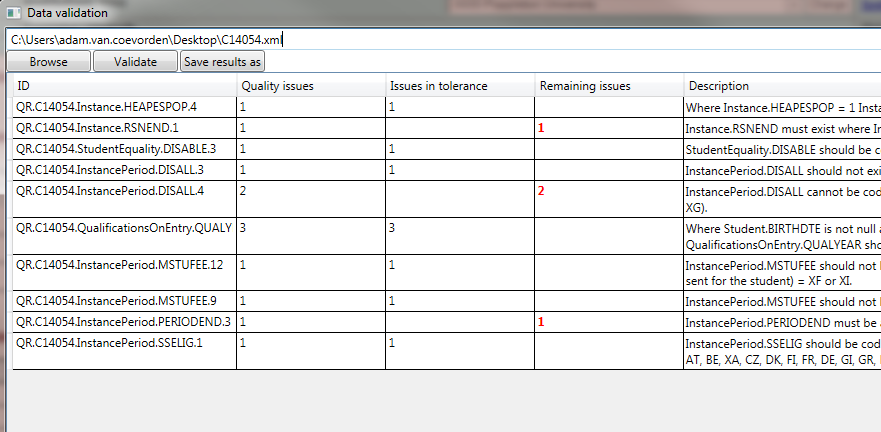
Validating data will display a summary of the quality issues encountered, including the number of issues and how many of these are in tolerance. The information within the summary table can be sorted by clicking at the top of each column. The columns can also be rearranged by dragging them and dropping them into a new order.
In order to see more detail on a particular quality issue, double click on the row concerned and the kit will display the individual location(s) in the file where the error has occurred. Again, the table on this page can sorted and re-ordered.
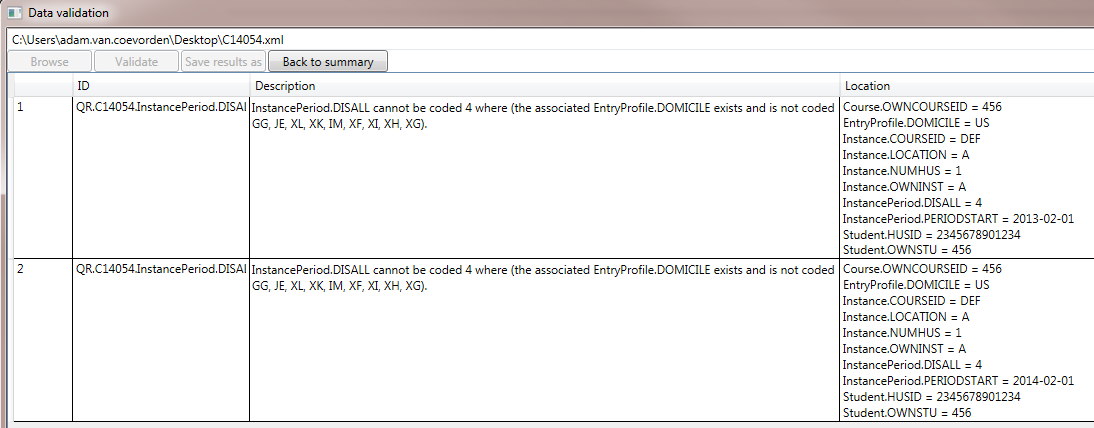
Validation kit updates
When you validate a file in the kit, it will automatically check our server for updates to rules and download these automatically where available.
If a new version of the kit is available then instructions for installation of the update will be provided to record contacts by our Liaison team.
Validation results
The validation kit runs two stages of checks against your XML data file: schema rule checks and quality rule checks. The validation kit will only progress onto the quality rule checks once the file has cleared the schema rule checks.
Schema errors are generated where the submitted XML file does not confirm to the schema (.xsd) of the record. This schema can be found in the relevant coding manual.
Tolerance
Where issues are recognised as being 'in tolerance', this means that the file would pass validation with these issues unresolved. Issues within tolerance should still be reviewed by users to ensure that the data submitted is genuine.
A file will not pass validation until those issues marked as 'remaining' are addressed.
Right-clicking on a particular quality issue will give the user the option to visit the relevant guidance page for that data item or entity in the HESA coding manual.
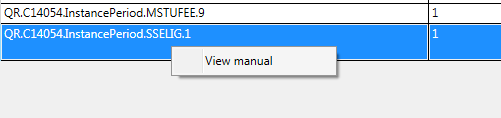
Filtering quality rules
Validation results can be hidden or filtered to allow you to concentrate on particular quality rules.
Right clicking on the results will show options to Display only issues for this entity, field or rule. Similarly, you can hide issues for a single entity, field or rule.
Please note that filtering does not remain on each time you validate a new file; you will need to add the filters each time.
Saving the error file
Validation results can be saved as an Excel file by clicking the 'Save results as' button.
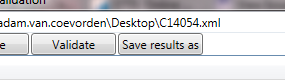
Alternatively, results can be copied and pasted from the kit into other document types.