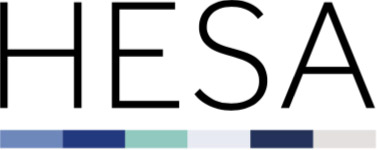Quality rules FAQ
Version 1.0 Produced 2020-06-24
What is the quality rule naming convention?
All rules, whether schema, business, exception or continuity share a common naming convention, captured in the rule identifier, in the format of ‘QR.Collection.Entity.FieldName.Number’ e.g. 'QR.C15041.Campus.CAMPID.1.'
This allows all quality rules to be displayed within a single quality rules web page, with the stage at which the rule is enacted displayed separately. For users, the advantage is that all information with regard to the rules relating to a particular entity or field are available from one page.
What information can I see about a quality rule?
Five fields are currently displayed on the quality rules web page for each rule:
- Rule ID (Format QR.Collection.Entity.field.number of rule for that field).
- Rule description (Text field with the wording of the rule).
- Stage (Business rule, Exception rule or Continuity rule).
- Tolerance (Error or Warning).
- Status (Deleted, Amended, Added or Carried forward).
Certain rules may also have a Plain English description designed to make them easier to understand, plus details for Further Guidance, Reason for Change, and Previous Name of Rule.
What is a quality rule stage?
This identifies the stage at which the quality rule is enacted during the submission process:
- Business - ensures consistency between elements within the submission, or that elements meet certain criteria, Business rules are enacted after structural (schema) rules. Business rules (and rules enforced by the XML schema) are available in the downloadable HESA validation kit for remote testing against an HE provider’s data.
- Exception - include checks that require comparison with data across an entire return.
- Continuity - ensure that records on the continuity register, generated from the previous year's return, are included in the current year's return. This uses the UHN link.
What is a quality rule tolerance?
Tolerance is the term given to the severity of a rule, and includes the terms Error and Warning:
- Error - if the rule has a tolerance set to Error and the rule is enacted, the user cannot continue with their submission of data until resolved.
- Warning - if the rule has a tolerance setting of Warning and the rule is enacted, the user can continue with their submission of data.
What is a quality rule status?
Status allows the user to see whether the quality rule is:
- Carried forward - identifies that the quality rule has been carried forward from a previous collection unchanged. (Note: For the first release of the quality rules, all carried over rules will be displayed as N/A).
- Added - identifies a new rule for this collection.
- Amended - identifies that an existing quality rule has been changed in some way.
- Deleted - identifies that a previously existing rule has been deleted.
How do I search quality rules?
Linking to the quality rules web page from the coding manual’s default page will display results for every live or deleted quality rule for the collection.
To restrict their view to specific rule criteria, the user can search for specific terms using the keyword filter box at the top-right of the page and pressing the “Filter” button. This searches all the content of all the fields displayed on the quality rules web page. The more precise the text entered, the fewer results will be displayed. A search could be as general as ‘Scotland’, which would return all rules with ‘Scotland’ in the rule description, or as precise as ‘Instance.Intercalate’ returning all rules that have ‘Instance.INTERCALATE’ contained in the Rule ID.
The user also has the option of filtering according to the rule stage, tolerance, status, and whether it was recently changed. Any number of these filters, including the keyword search, can be used at once and updated by pressing the “Filter” button.
All of the rules found by filtering will be shown on the screen at once.
Search criteria can be reset by pressing the “Reset” button on the right-hand side.
What happens if I search and there are no results?
If no rules are displayed on the screen after filtering, this indicates that no rules matching the selected criteria exist. Users may wish to make their criteria slightly less restrictive in order to widen the search.
Can I print off the rules from the quality rules web page?
The contents of a search can be printed at any time by way of the user’s web browser print function.
If users wish to view and work with the quality rules information off-line, all the quality rules for the collection in question can be downloaded in .xlsx format by pressing the “Download all the C______ rules” at the top of the screen.
This facility downloads all of the collection’s rules without any filters applied. This Excel download also includes additional fields that are included in the HESA quality rules specification:
- Structural rule - identifies whether a rule can be switched or not.
- Field name - the field which the quality rule relates to – as per the field name in the rule ID.
- Entity - the entity which the field relates to, as per the entity name in the rule ID.
- Category - a grouping assigned by HESA.
- Additional fields - additional fields to be displayed to the user via the validation kit report. (Note: this may include reference to internal HESA documents).
- Country – the administration(s) that the rule is applicable to.
As the quality rules information will be updated with each live release, the information in the Excel download will change. Users are therefore encouraged not to rely on any downloaded version of the quality rules as the definitive source of live or deleted rules.
Please contact the Liaison team if you have any questions or comments.