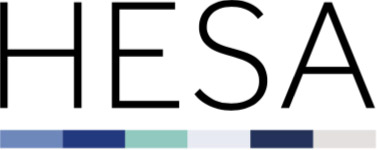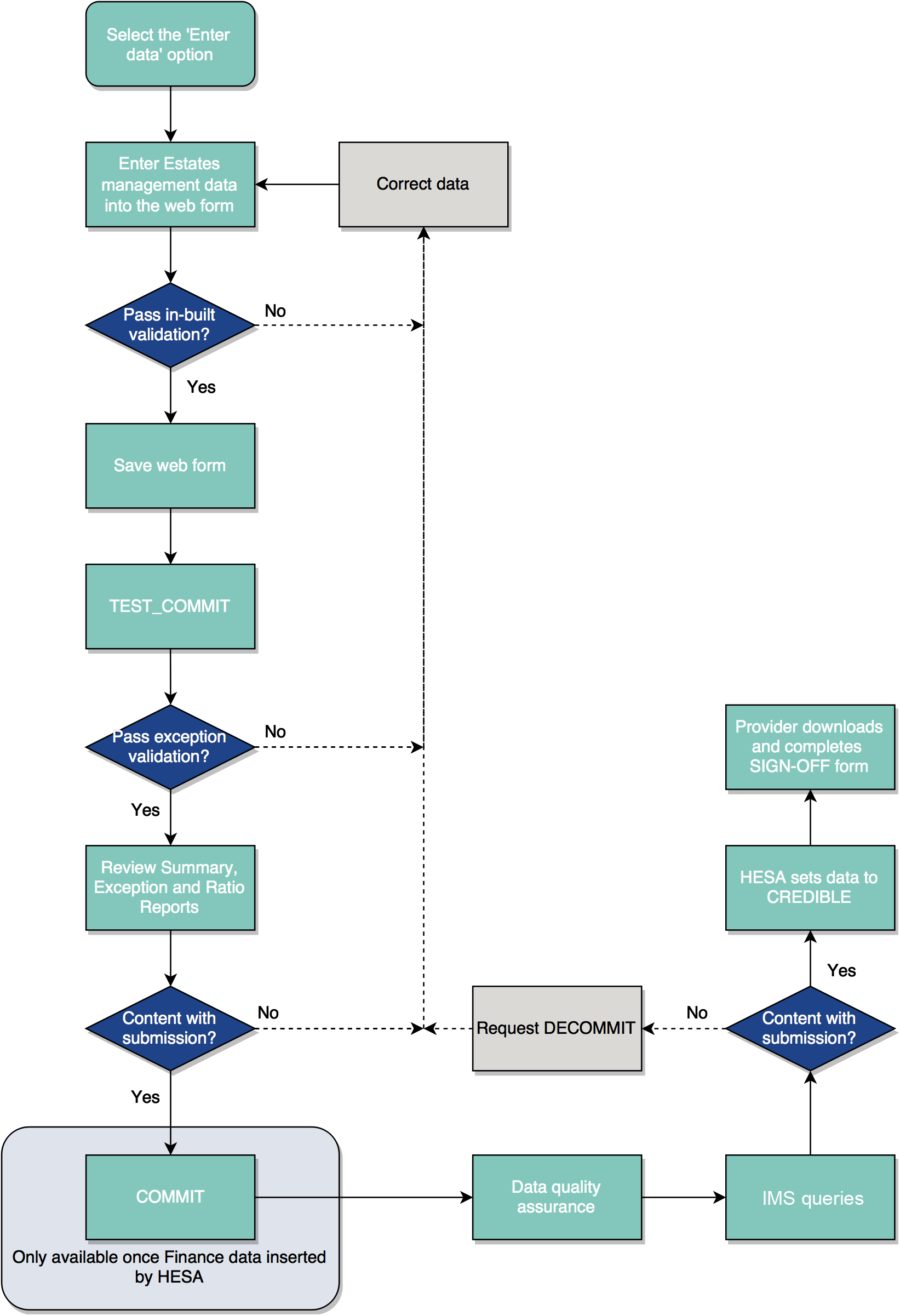Estates Management record 2021/22: Support guide
This page provides an overview of the 2021/22 Estates Management record (C21042).
This should be used alongside the C21042 coding manual, which provides more detailed, technical information about the collection.
Need help? Contact us by email or on +44 (0)1242 388 531
Estates Management overview
We collect data across a number of streams. These streams focus on different aspects of higher education.
The Estates Management stream collects data about the estates and related attributes of higher education providers. Details of what information can be returned to us are included in the coverage document found in the coding manual.
The data we collect on behalf of the sector is provided to governments and funding bodies in order to support the regulation of higher education. We also make data available to the public to enhance understanding of UK higher education and to support its advancement.
Our coding manuals provide you with all the necessary documentation to support your data return. The coding manual contains technical documents giving detailed information on the record's coverage, data specification and submission formats. Familiarising yourself with these documents will help you make an accurate and timely return.
Each collection has its own coding manual which can be found in the Data collection section of our site. By default, you will land on the open collection for each record; you can then select previous or future years.
The coding manuals will be updated throughout the data collection cycle and Record Contacts informed by email when new versions are made live. Be sure to check the manual's Revision history for a summary of changes.
The collection database opens on the HESA data collection system (for HE providers) and the OfS portal (for FECs). OfS will send out separate communications regarding data collection to Unistats contacts.
For HESA Subscribers only:
You submit data via our online data collection system. To access this, you will need to have an appropriate role in our Identity System (IDS). We publish an IDS user guide which includes information on creating and editing your account.
You will need to be given access to the data collection system by the relevant record contact at your provider.
Once you have access to the system you will be able to upload files, track the progress of your submission, view data quality issues and download reports. An overview of the submission and validation process is given below. Further details are provided in the Coding manual under the 'Submission process and quality assurance' section heading.
The coding manual homepage includes all the technical information you require, including:
- The data specification
- File format specifications
- A detailed collection schedule
- Our XML data entry tool (available for some streams)
- Quality rules.
This Support guides page collects together the following resources:
- User guide
- Data collection system: Known issues and release history.
In the Support area of the HESA website, you can find:
- User guides for our Identity System (IDS) and Issue Management System data quality database (HESA subscribers only).
- Support with using XML files
- Our XML amalgamator tool and Validation kits available for some collections.
Our Data innovation section includes information about:
- Open and recently completed record reviews, including information about changes we are implementing
- Our Data Futures programme which will transform the higher education information landscape.
In the About section, you can find:
- Details of who we are and what we do
- Information about data protection
- Information for providers including the Code of practice for HE data collections, and information about subscription rates and the fixed database facility.
Our expert analysts have a thorough understanding of our records and processes. We are here to support you throughout the data submission process.
Our JISCMail groups allow you to discuss specific streams with colleagues from across the sector. We also use the lists to circulate news regarding data requirements and coding manual and validation kit releases.
Nulls and Zeros
Within the Estates Management record (EMR) there are distinct and important rules that should be followed about how to treat unknown or zero data.
Null data = data items for which a value may exist but you do not know the value or have chosen not to return it. Where you have data items that meet this definition they should simply be left blank and not completed. This may mean that automatic calculations within the form cannot run and in such cases the provider should override the calculated data item if appropriate.
Zero data = data items for which you know the value and the value is zero or for the data items that are not applicable to your provider. For such data items a '0' should be returned.
Providers are reminded that some data items are automatically calculated in the web form as a sum of other data items. However, if one of the component fields is left blank, the automatic calculation cannot complete and the item will remain blank (null). Similarly, ratios cannot be calculated where one or more of the component parts of the calculation remain blank (null). In these situations, if appropriate, the override function should be used to fill in the aggregated figure. Providers should ensure that they do not complete data items within the form with a zero value where the data is not known in order to make the calculation run.
Accurate and estimate marker
When completing data items it is necessary to state whether the figure provided is accurate or is an estimate using the radio buttons. IMPORTANT: the system will default all data items to accurate so the user will need to change this setting where appropriate. Accurate is interpreted as being within a tolerance of 5% and estimate within a tolerance of 15%.
Record contact changes
The record contact is the first point of communication during data collection. If these details have changed, please ensure you notify [email protected] to prevent any delay in the receipt of important communications.
Finance data preview
Within the Data Collection System, EMR users are provided with the ability to preview the previous year's Finance data values that will be uploaded into the EMR web form. This facility can be accessed from the 'Preview Finance Figures' link situated in the 'Reports and Downloads' section of the EMR submission page.
Interaction with colleagues
The EMR collection contains data originating from both the HESA Student and the OfS (for providers in England) or HESA (for providers in Wales, Scotland and Northern Ireland) Finance returns. Therefore please ensure you liaise with the colleagues responsible for completing these returns in order to ensure consistency of reporting.
New conversion factors
New conversion factors for energy emissions were available from C18042. The conversion factors are based on total GHG. Prior to 2011/12, the conversion factors used in the EMR record were based on the kilograms of carbon dioxide (CO2) unit. Since 2011/12, the kilograms of carbon dioxide equivalents (kg CO2e) have been used instead, which account for additional greenhouse gases. The DEFRA conversion factors and guidance page provides the conversion factors as well as supplemental information. Providers should therefore be using the 2022 DEFRA conversion factors for C21042.
Responding to Issue Management System (IMS) queries
Providers are required to actively engage with data quality checking and resolution of all IMS queries within the collection period. Recognised best practice is to interact with IMS and the Data Collection System frequently throughout the period so as to gradually resolve issues, either through providing explanations of genuine data or submitting revised data that corrects issues identified. Through adopting this approach providers are able to iteratively improve the quality of their data and expose issues in a timely manner leading to better quality returns.
Summary of relevant local estate changes
Ahead of the collection opening, providers are invited to send HESA a summary of any significant changes to the estate during the 2021/22 reporting period that are relevant to the EMR collection. This report will help to inform data quality checking and analysis. This is optional, however providers who wish to provide a summary should do so via email to [email protected].
Data Collection System: release history and known issues
A high level summary of the C21042 major component releases are highlighted below. This is a guide to the proposed sequence of releases only, and releases may occur before or after the month indicated depending on internal and external factors:
October
- Non-functional template available
January
- Data collection system opens
February
- Data from the HESA and OfS finance records incorporated
- Commit functionality available
| Issue Summary | Status | Date raised | Date resolved |
|---|---|---|---|
|
|
| Release ID | Release date | Release summary |
|---|---|---|
| 114 | 03 May 2023 | The date in the Credible email and the Sign-off form has been corrected to 12 May 2023. |
| 113 | 20 Apr 2023 |
The following quality rules have been amended or deleted: Amended:
Deleted:
|
| 111 | 23 Mar 2023 |
The Finance 2021/22 (C21035) data has been added to the collection. The Commit function has been made available. The Data Collection's progress tracker has been updated in line with the Data collection schedule as published in coding manual version 1.4. |
| 108 | 08 Feb 2023 |
The following quality rules have been added:
|
| 108 | 01 Feb 2023 |
The C21042 collection is now available for providers to submit data, with Test Commit functionality. (Commit will be enabled after the C21035 Finance data is added to the system in late March). |
Stages of data submission
A. Submitting data
-
Select 'Enter Data' on the progress bar.

- The web form is divided into 5 sections and is pre-populated with data from the previous three years for reference. Select the appropriate section name in order to begin completing data items for that section. The sections can be completed in any order and progress can be saved at any point.

- When entering data users should note that validation is built into the form and will be applied as the form is being completed. Errors will be displayed in the 'Notifications' column and these will need to be rectified before the institution is able to pass the Commit stage.
-
When completing data items it is necessary to state whether the figure provided is accurate or is an estimate using the radio buttons. IMPORTANT: the system will default all data items to accurate so the user will need to change this setting where appropriate. Accurate is interpreted as being within a tolerance of 5% and estimate within a tolerance of 15%.
When entering data please note the following icons and their meaning within the 'Notifications' column:

Data item is mandatory and must be completed by providers in England, Northern Ireland and Wales 
Data item will be supplied by HESA 
Data item has a validation error associated with it (hover over the icon to see rule description) 
Data item has a validation warning associated with it (hover over the icon to see rule description) 
Data item calculated total has been subject to a manual override
B. Validation
i. What to do if there are errors in the webform
If the validation finds errors in the webform the error icon below will be displayed in the 'notification' column. You should review errors (and warnings if any), make any necessary corrections to the data and save the changes.
![]() This is the error icon. You will encounter this icon in the 'notifications' column on the webform if a data entry fails validation. To save the webform you will need to resolve all errors in the 'notifications' column.
This is the error icon. You will encounter this icon in the 'notifications' column on the webform if a data entry fails validation. To save the webform you will need to resolve all errors in the 'notifications' column.
ii. What to do if the file passes validation
You should review any validation warnings in the webform to ensure that the submitted data is genuine or correcting and re-saving the data where necessary.
![]() This is the validation warning icon. You will encounter this icon if a mandatory data entry is not completed or where the validation raises a potential issue.
This is the validation warning icon. You will encounter this icon if a mandatory data entry is not completed or where the validation raises a potential issue.
A. Test Commit
To successfully proceed to commit-level validation all of the mandatory data items must have been completed and any errors resolved. The data will then be classed as committable and the option to process a COMMIT transaction will be made available in the progress bar.
The TEST COMMIT facility, which is available throughout the data collection period, allows you to process a transaction which will generate the commit stage reports for local scrutiny. These reports are for you to use only and will not be checked within HESA.
Providers are strongly encouraged to make use of the TEST COMMIT facility as part of their data preparations. TEST COMMIT serves as a useful interim facility in the data collection process. The facility enables you to view the commit reports and assess submitted data for anomalies before processing a full COMMIT to be scrutinised by us.
- Select 'Test Commit' on the progress bar. The HESA data collection system assumes the submission represents the provider as a whole and runs COMMIT level checks.
- The following reports will be produced following a successful TEST COMMIT:
- Quality Rules: Displays all quality rules triggered by your data
- Summary Report: Summary of all entered data
- Ratio Report: Current, historical and sector ratios
- Ratio Issues Report: Ratio errors and warnings summaries
- Percentage Change Report: Data entry and ratio percentage comparison
- Overridden Calculated Totals Summary: Displays all data items that have had calculated totals overridden by the user
- Mandatory Fields Summary: List of all mandatory fields for the provider
- Preview Finance Figures: Preview of static data from the Finance return.
The Summary Report shows all the data entered into the web form for each section in a read-only format together with the percentage of completion for each section and the percentage of mandatory items completed. This report contains a 'download to Excel' option.
The Ratio Report is broken down into sections and contains the ratios that have been calculated from the data submitted. This report contains a 'download to Excel' option.
- Following a successful TEST COMMIT transaction providers do not have to contact HESA to 'DECOMMIT' the return; changes can be made to the submission by updating and adding data in the normal way.
- If the submission fails COMMIT level checks, review the errors in the reports produced. Make corrections to the data and resubmit it. The failed TEST COMMIT transaction does not need to be DECOMMITTED.
i. What to do if the file fails TEST COMMIT?
If the data fails the validation, you should review the reports produced, make any necessary corrections to the data and resubmit it.
Your quality rules report will be available following COMMIT-stage validation. Click on the quality rules report to review the errors triggered by the file. Make any necessary amendments to the data and process another COMMIT or TEST COMMIT transaction. To assist you with your amendments, the quality rules report features the option to download all errors or warnings triggered. Quality Rules reports are retained for all commit transactions enabling you to assess variations in levels of errors and warnings between transactions.
ii. What to do if the file passes TEST COMMIT?
If the file passes TEST COMMIT it will generate the suite of commit reports. These reports should be reviewed to ensure that the submitted data is an accurate reflection of the provider's profile.
What is the difference between TEST COMMIT and COMMIT?
In terms of the validation processes run by the system there is no difference between these transactions. The only difference between the two transactions is that the reports generated from the TEST COMMIT transaction are for provider use only. The facility enables you to view the commit reports and assess submitted data for anomalies before processing a full COMMIT transaction to be scrutinised by us.
Following a successful TEST COMMIT transaction providers do not have to contact us to 'DECOMMIT' the return; changes can be made to the submission by editing the webform in the normal way.
B. Commit
Once your file has passed TEST COMMIT and you are content with the data contained within, you should process a COMMIT transaction. This transaction will then send a copy of the submission to our Data Quality Analysts for us to undertake analysis of the return in parallel with you conducting your own analysis.
The COMMIT option will only become available once the Student and Finance data has been incorporated by HESA.
Decommitting
A passed commit transaction will lock the system to prevent the data from being amended, in order to allow our Data Quality Analysts to undertake analysis of the submission. To unlock the system you will need to request a DECOMMIT transaction from us. This will reverse the current commit and allow you to reopen the webform and amend the data.
I need to amend my data, how do I get it decommitted?
You will need to contact Liaison either by email or on 01242 211144 to request a decommit transaction.
Remember that you need to process and pass a COMMIT transaction in order to meet the requirements of the commit deadline. A passed test commit will not satisfy the requirements of this deadline.
Once we have analysed your committed return, data quality queries will be posted onto the Issue Management System data quality database. Relevant users will be notified by email when these queries are available to view. The Issue Management System User Guide provides help on using the Issue Management System.
Once your data has passed all the stages of validation, and any issues highlighted during credibility checking have been addressed, we will set the return to credible. This produces the sign-off form.
When data is set to credible, a link to the sign-off form is automatically emailed to the Accountable Officer (England and Wales)/Head of Provider (Scotland and Northern Ireland), as well as the appropriate record contact. The form should be completed and signed by the Accountable Officer/Head of Provider and returned to Liaison by email. This verification offers both you and us assurances regarding onward use of the data.
Sign-off completes the data collection process.
Nulls and Zeros
Within the Estates Management record (EMR) there are distinct and important rules that should be followed about how to treat unknown or zero data.
Null data = data items for which a value may exist but you do not know the value or have chosen not to return it. Where you have data items that meet this definition they should simply be left blank and not completed. This may mean that automatic calculations within the form cannot run and in such cases the provider should override the calculated data item if appropriate.
Zero data = data items for which you know the value and the value is zero or for the data items that are not applicable to your provider. For such data items a '0' should be returned.
Providers are reminded that some data items are automatically calculated in the web form as a sum of other data items. However, if one of the component fields is left blank, the automatic calculation cannot complete and the item will remain blank (null). Similarly, ratios cannot be calculated where one or more of the component parts of the calculation remain blank (null). In these situations, if appropriate, the override function should be used to fill in the aggregated figure. Providers should ensure that they do not complete data items within the form with a zero value where the data is not known in order to make the calculation run.
Accurate and estimate marker
When completing data items it is necessary to state whether the figure provided is accurate or is an estimate using the radio buttons. IMPORTANT: the system will default all data items to accurate so the user will need to change this setting where appropriate. Accurate is interpreted as being within a tolerance of 5% and estimate within a tolerance of 15%.
Record contact changes
The record contact is the first point of communication during data collection. If these details have changed, please ensure you notify [email protected] to prevent any delay in the receipt of important communications.
Finance data preview
Within the Data Collection System, EMR users are provided with the ability to preview the previous year's Finance data values that will be uploaded into the EMR web form. This facility can be accessed from the 'Preview Finance Figures' link situated in the 'Reports and Downloads' section of the EMR submission page.
Interaction with colleagues
The EMR collection contains data originating from both the HESA Student and the OfS (for providers in England) or HESA (for providers in Wales, Scotland and Northern Ireland) Finance returns. Therefore please ensure you liaise with the colleagues responsible for completing these returns in order to ensure consistency of reporting.
New conversion factors
New conversion factors for energy emissions were available from C18042. The conversion factors are based on total GHG. Prior to 2011/12, the conversion factors used in the EMR record were based on the kilograms of carbon dioxide (CO2) unit. Since 2011/12, the kilograms of carbon dioxide equivalents (kg CO2e) have been used instead, which account for additional greenhouse gases. The DEFRA conversion factors and guidance page provides the conversion factors as well as supplemental information. Providers should therefore be using the 2022 DEFRA conversion factors for C21042.
Responding to Issue Management System (IMS) queries
Providers are required to actively engage with data quality checking and resolution of all IMS queries within the collection period. Recognised best practice is to interact with IMS and the Data Collection System frequently throughout the period so as to gradually resolve issues, either through providing explanations of genuine data or submitting revised data that corrects issues identified. Through adopting this approach providers are able to iteratively improve the quality of their data and expose issues in a timely manner leading to better quality returns.
Summary of relevant local estate changes
Ahead of the collection opening, providers are invited to send HESA a summary of any significant changes to the estate during the 2021/22 reporting period that are relevant to the EMR collection. This report will help to inform data quality checking and analysis. This is optional, however providers who wish to provide a summary should do so via email to [email protected].