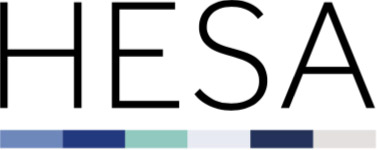XML amalgamator tool
We require providers to submit a single XML file. For those providers who prefer to prepare their XML files as multiple single files, we have developed our XML amalgamator tool.
The Amalgamator tool is a Microsoft Windows desktop application that amalgamates multiple XML files together, outputting one large XML file.
Download and install the Student (Data Futures XML Amalgamator tool)
Download and install the (legacy) Student XML Amalgamator tool
Download and install the Staff XML Amalgamator tool
Download and install the AP Student XML Amalgamator tool
Usage
After installing and running the tool, you will see:
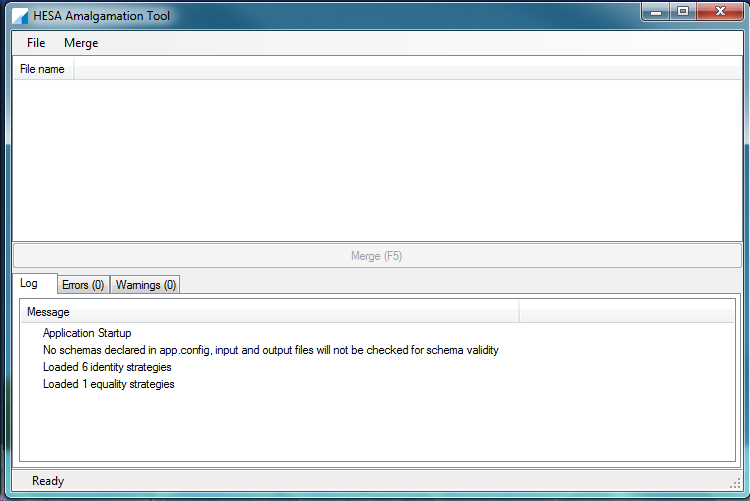
Step by step guide
- Click File - Add Input Files and select the XML files you wish to amalgamate. You can either add one file at a time, or you can hold down the CTRL key to select multiple files all together, then select Open. If you select an incorrect file you can click File - Clear Input Files and select the correct file(s).
- Click Merge - Run to start the amalgamation process. This may take a few moments, depending on how much merging and de-duplication of data is required and on the speed and storage capacity of your computer.
- After successful amalgamation, you will be asked where and with what file name you wish to save the merged file. You can then submit that amalgamated file to us.
- If amalgamation is unsuccessful, you will be presented with a list of errors in the log at the bottom of the tool. For example, you may have two modules that both have the module ID set to BS101, but one might be 'Business Studies 101' and the other might be 'Business Systems 101'. You will need to resolve any such errors locally before re-running the Amalgamator tool. There are two additional tabs displaying errors and warnings.
Notes
The amalgamation will be unsuccessful if using two copies of the same file. The tool will then display the message 'Ignoring file [file pathway]' in the log. One file will need to be removed and another added before a successful amalgamation can take place.
The tool does not validate the schema of the file is correct. It is expected that both files will conform to the record schema prior to amalgamation.
Student tool: Where a student holds multiple instances these will be amalgamated into the same student entity in the output file.